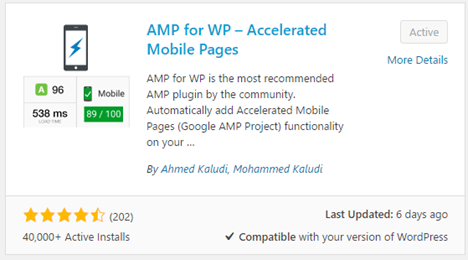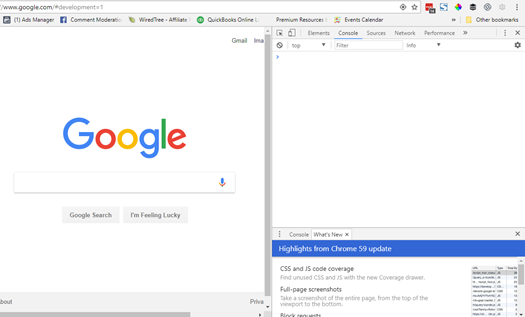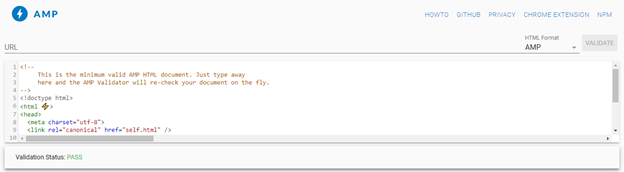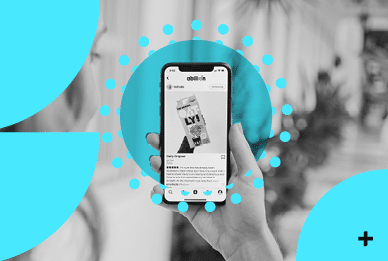Overview
Twenty years ago, your business needed a website. Ten years ago, you were told your website had to be found on Google. Today your website needs to be optimised for mobile search. Enter AMP WordPress. Do you feel confused as to why you need to keep up with these changes and don’t know how? Then it is time to attract mobile traffic to your website to ensure you can remain competitive. Therefore, it only makes sense for businesses to keep up with these changes by switching over to accelerated mobile pages(AMP) for their business. In this article, we want to discuss first what AMP websites are. Then, since 28% of the internet runs on WordPress we go through how to install AMP on WordPress websites.What is AMP for Small WordPress Sites
Google sole focus is how to make it easier for users to access content on whatever device they are using. To help users on mobile devices, they created the Accelerated Mobile Pages (AMP) for website admins. Their vision for AMP relates to how, “publishers can create mobile optimised content once and have it load instantly everywhere.” Since most users abandon a website if it does not load in 3 seconds you can see how improving load speed can become a vital component of AMP optimising website speed. You might want to also check website speeds after you install AMP for WordPress to see how it compares to the loading time for a standard website page on your site.How to Use AMP for WordPress website.
Step 1: Install AMP for WordPress plugin
The great thing about using WordPress is they have over 50,000 plugins to simplify almost any process you need to improve your website. The first plugin you can use for AMP is the AMP plugin by Automattic. This plugin automatically generates a dynamically generated AMP version of the posts on your WordPress website. However, it does not currently transfer WordPress pages.Step 2: Set up Google Analytics
Once you have your plugin installed, you need to connect it to Google Analytics. Log into your account, then go into the Admin panel to recover your Tracking Info. The Tracking Info starts with the letters UA. You then want to copy this tracking ID and add the analytics section of your AMP plugin.Step 3: Test AMP for WordPress
Once you install your AMP for WordPress plugin you should validate the plugin works on Google. Here are a few solutions to testing your AMP URLs work on Google. AMP Test– The easiest solution is to use Google’s own testing tool. Simple copy and paste the URL into the tool and click Run Test to determine the outcome. Then fix any validation errors that come up at this point. If you are not sure how to do this contact our team at Shout for assistance.Final Thoughts
Accelerated Mobile Pages promise to be an important part of the equation for driving mobile search in the future. Therefore, update your site now to be ahead of the game. If you have any questions or need some assistance with setting up AMP for your website then reach out to us at Shout for a free consultation.We are digital marketing experts